- Connect to your web server using any FTP program (e.g. FileZilla) or the web interface of your webhost and upload all files and folders which are inside the “Upload_Application” folder from the .zip file you have downloaded from Codecanyon.
Note:- if you want to embed the form into your site, create a subfolder and upload all files inside there. (e.g. www.yoursite.com/formbuilder/)
- if you want to use this app like a stand alone, just upload all files on your main domain. (e.g. www.yoursite.com)
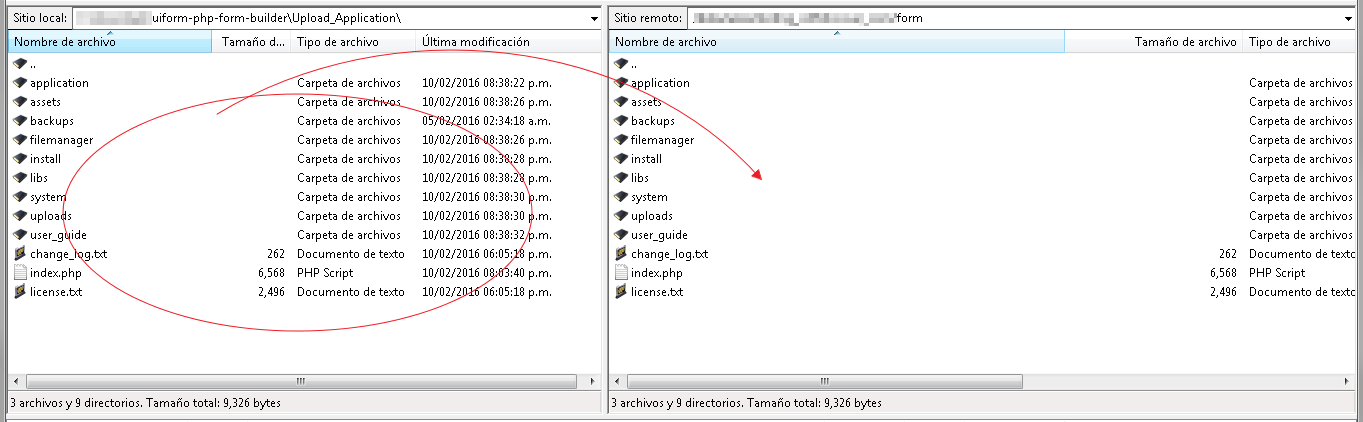
- Go to your web browser and enter your domain
- if you want to embed the form into your site, just go to your app domain (e.g. www.yoursite.com/formbuilder)
- if you want to use this like stand alone, just go to your main domain. (e.g. www.yourdomain.com)
- Then installer wizard will be loaded. In case wizard is not loaded just add “/install”
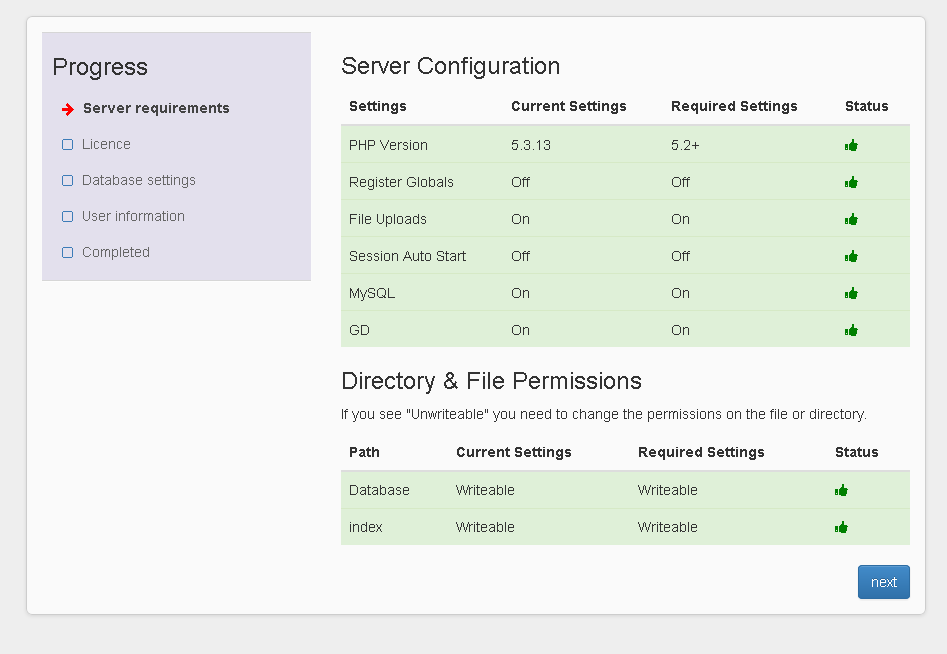
- Your System will now be checked. If your server meets all requirements, go ahead to the next step and put your purchase code of the software.
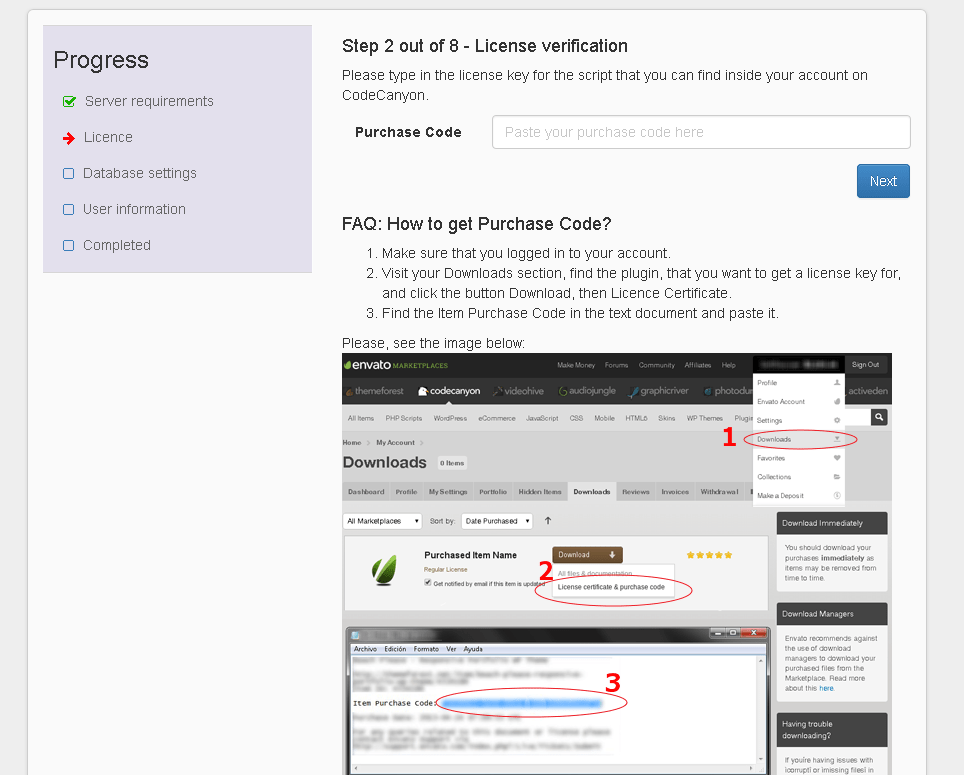
- Enter your MYSQL configuration. If the database you entered does not exist, the system will try to create it. This might not work when your webhost does not allow to create new databases. Please use an existing database in this case or create new database using the web interface of your webhost.
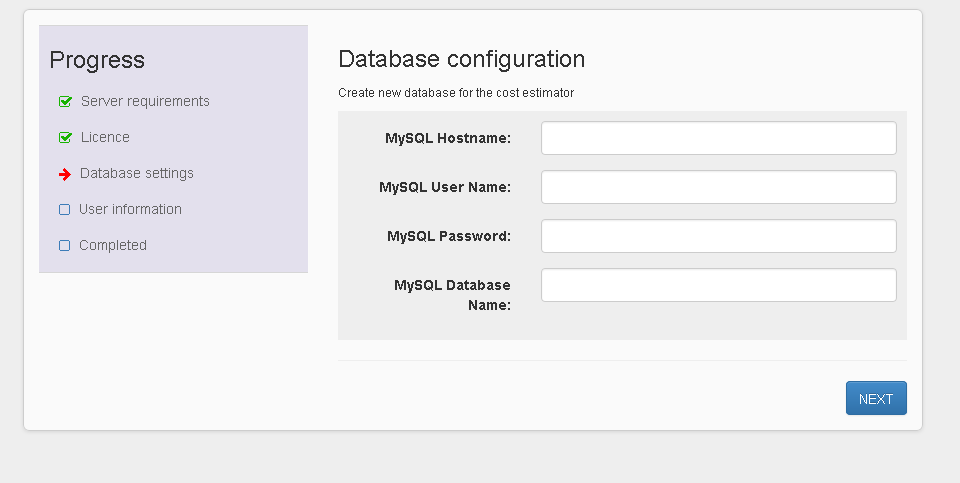
- Fill the next form with your details.
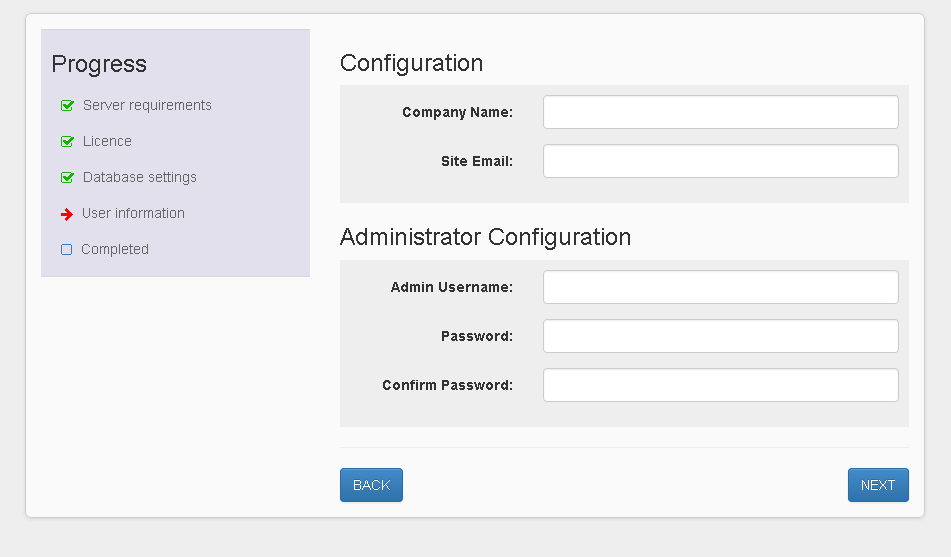
- Success. then delete the install directory and go to the admin page and log in. admin button will take you to admin section and home button will take you to frontend section.
- Finally, delete “install” directory. then the software is installed successfully.
IMPORTANT! Some hosting have restrictions with file permissions and will show 404 error page. that’s because your index.php file in the root directory (script folder) have 777 file permission. In order to solve this, just change it to 755 file permission via ftp or hosting panel.
Here a video tutorial as reference:




